| ||
| ||
| ||
| ||
| ||
| ||
| ||
| ||
| ||
| ||
| ||
|
1-877-WEB-2002 Toll-free Help Line This User Guide was built with website2Go. Support  E-mail
E-mail
© Copyright 2000 website2Go All Rights Reserved |
| Edit Categories |
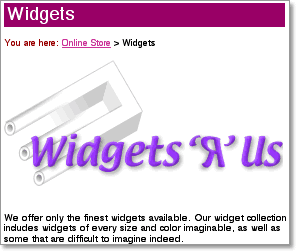
Your store must have at least one category, the top level that contains the entire online store. If you have only a few products, you may not need any subcategories, and all products can appear on one Category page (although you can still place products on separate pages of your website). But if your product line is extensive, organization into subcategories can help your customers find what they need, as well as make your store easier for you to maintain. You may use as many nested levels of subcategories as you wish to organize your products. Before you start to build an extensive category scheme, you may find it useful to make an outline first.
Start building your store by clicking on the Online Store link to enter the website2Go Commerce Editor. Like the website2Go Editor, each page has Preview and Publish buttons at the top, plus a Shop Manager button to return you to the Shop Manager, and a Help button that opens this User Guide.
To help you remember that you're in the website2Go Commerce Editor, every page has a blue bar at the top. The website2Go Editor, in which you edit your site pages, has a yellow bar.
Use the Add Category button to create subcategories, then use the Edit Category button to configure newly-created categories. Use the Add Product button to place products at this level. Each category or product has its own set of control buttons beneath it, which work the same as those in the website2Go Editor: delete, move up, move down, and move to top. To change a category name, simply edit the text in its name block.
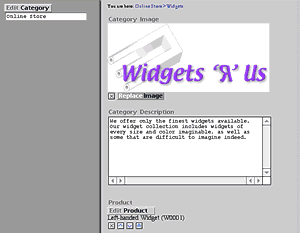
You may enter text into the Category Description block, and it will appear on the web page for that category after you publish the category. An example would be a paragraph to describe the entire category, as short or as long as you wish. Like other website2Go text blocks, you may use optional HTML tags to insert links or modify text attributes (see the Advanced Features section of the website2Go User Guide).
You may also add a Category Image above the Category Description text. This may be any GIF or JPEG file, and its width will be limited to 300 pixels, just as in the website2Go Editor.
Click the Preview button to see how the page will look, or the Publish button to add this category page to the website.
Click on an Edit Category button to build a subcategory level in the same manner. The "You are here:" message near the top of each screen will remind you of your current location within your store's category hierarchy.