| ||
| ||
| ||
| ||
| ||
| ||
| ||
| ||
| ||
| ||
| ||
|
1-877-WEB-2002 Toll-free Help Line This User Guide was built with website2Go. Support  E-mail
E-mail
© Copyright 2000 website2Go All Rights Reserved |
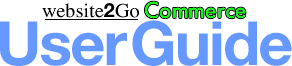
Shopping Cart Online Help
Website2Go Commerce Overview
Website2Go Commerce adds the capability to capture customer orders directly from your website2Go pages. You use the Shop Manager to establish and manage your products in the same manner you use the Site Manager to manage your site's pages. The Shop Manager is separate from the Site Manager, but interacts with it to provide several flexible ways to present your products to your customers.
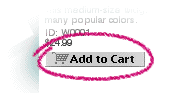
You may provide for products to be placed into the shopping cart (make them "shoppable") from any page in your site. You may display products on existing pages created in the website2Go Editor, in both the Content and Sidebar columns. You may also generate "catalog" pages, where products can be presented together in categories, published from the Website2Go Commerce Shop Manager.
Website2Go Commerce is flexible
There are three ways to display products with Add to Cart buttons on your site:
- A bottom-level category page contains one or more products' names, thumbnail pictures, descriptions, prices, and Add to Cart buttons, generated directly from the product database. This is the quickest way to publish shoppable products into a hierarchical catalog.
- You can add the above information about any single product to any page of your site with one click, using the Add Product button in the cluster at the bottom of the Content and Sidebar columns of every page in the website2Go Editor. This is an easy way to feature a product on your Home or other page.
- You can also place just the Add to Cart button near products already displayed on pages you created in the website2Go Editor. This is the most flexible way to add shopping cart capability to a product you want to present differently than the format used by the Shop Manager, or to products you put on your site before upgrading to Website2Go Commerce.
The Shop Manager
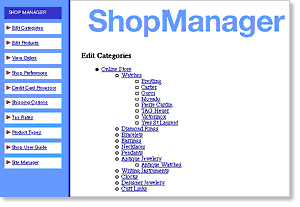
The Shop Manager is the control center for your online store. It is similar to the Site Manager screen, but instead of displaying a map of your website pages, it shows a map of your store's product categories. To help you remember where you are, the Shop Manager has a blue Navigation Bar background, where the Site Manager's is yellow.
This top level of the Shop Manager is the same page that's linked to the Edit Categories menu item in the Navigation Bar, and to the ShopManager button at the top of each webshop2Go Editor screen. The remainder of this Guide explains the function and use of the tools with which you'll build and maintain your online store.
About this Guide
The website2Go Commerce User Guide assumes you are already familiar with the process of building and editing website pages using the website2Go Editor. This Guide concerns building and maintaining an online store using website2Go Commerce. Please see the website2Go User Guide for help with the website2Go Site Manager and site Editor.